- Log in to your
DirectAdmin control panel.
- Navigate to the Account Manager section.
- Click on
SSL Certificates.

Find SSL Certificates
ACME Provider (Recommended)
This method is recommended as it allows you to obtain a free SSL certificate from Let’s Encrypt, ZeroSSL, or other free trusted SSL generation provider, which is automatically renewed every 90 days.- Select “Get automatic certificate from ACME Provider”. Fill in the form with the following details.
- ACME Provider:
Let's Encrypt - Common Name:
domain.tld(your domain or subdomain), wildcard:No - Key Size (bits):
EC-384 - Certificate Type:
SHA256 - Certificate Entries:
domain.tld,www.domain.tld - Click on the Save button to save your certificate and preferences.
If your SSL certificate does not propagate within 24 hours, verify that your domain is linked properly and contact support.
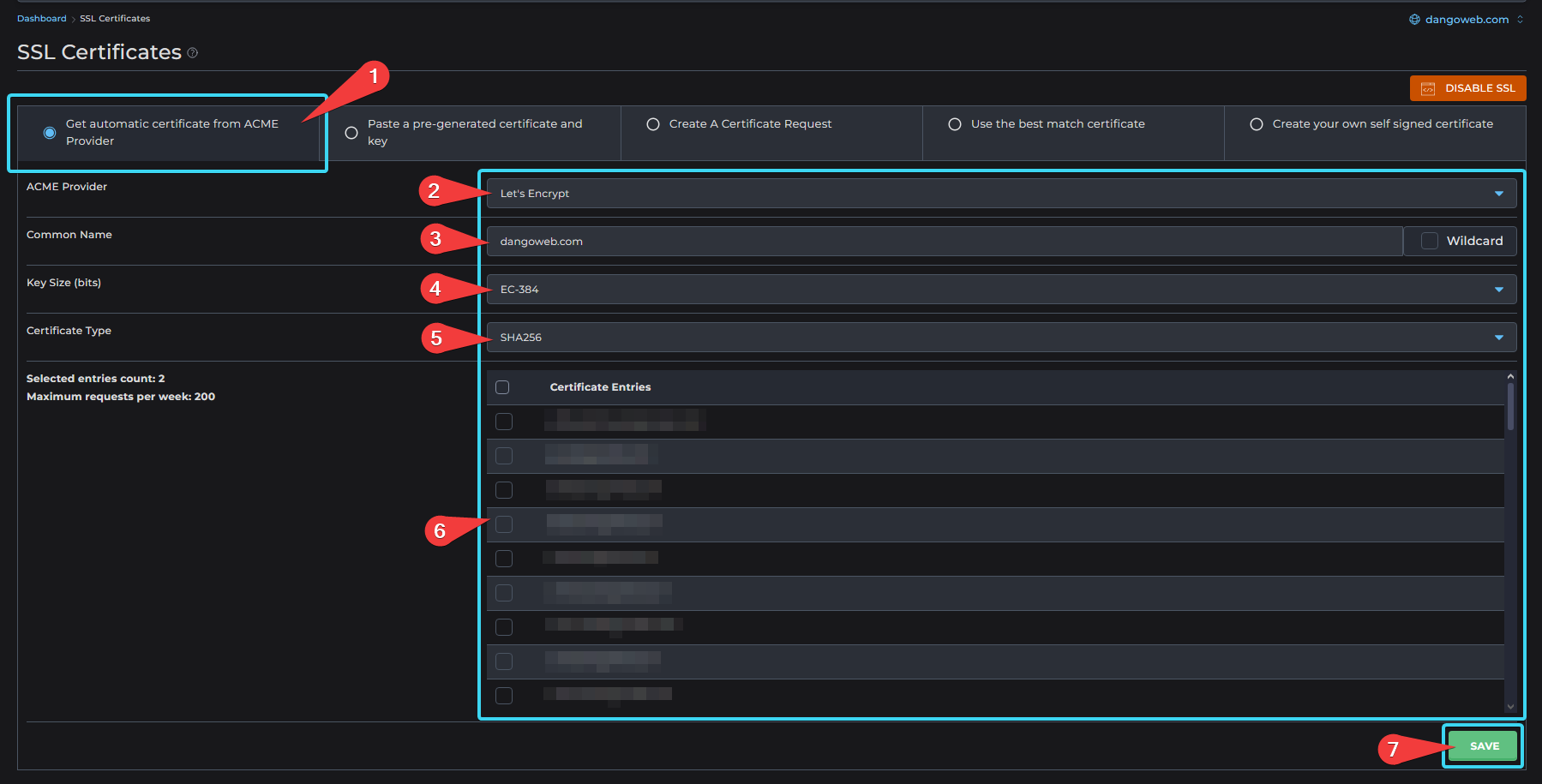
Use ACME Provider
Wildcard Certificates
A wildcard SSL certificate allows you to secure your main domain and all its subdomains (e.g.,*.domain.tld).
Local ACME Provider
This method allows you to obtain a free wildcard SSL certificate from Let’s Encrypt, ZeroSSL, or other free trusted SSL generation provider, which is automatically renewed every 90 days.- Select “Get automatic certificate from ACME Provider”. Fill in the form with the following details.
- ACME Provider:
Let's Encrypt - Common Name:
domain.tld(your domain or subdomain) - Wildcard:
Yes - Key Size (bits):
EC-384 - Certificate Type:
SHA256 - DNS Provider:
Local - Certificate Entries:
domain.tld,*.domain.tld - Click on the Save button to save your certificate and preferences.
If your SSL certificate does not propagate within 24 hours, verify that your domain is linked properly and contact support.
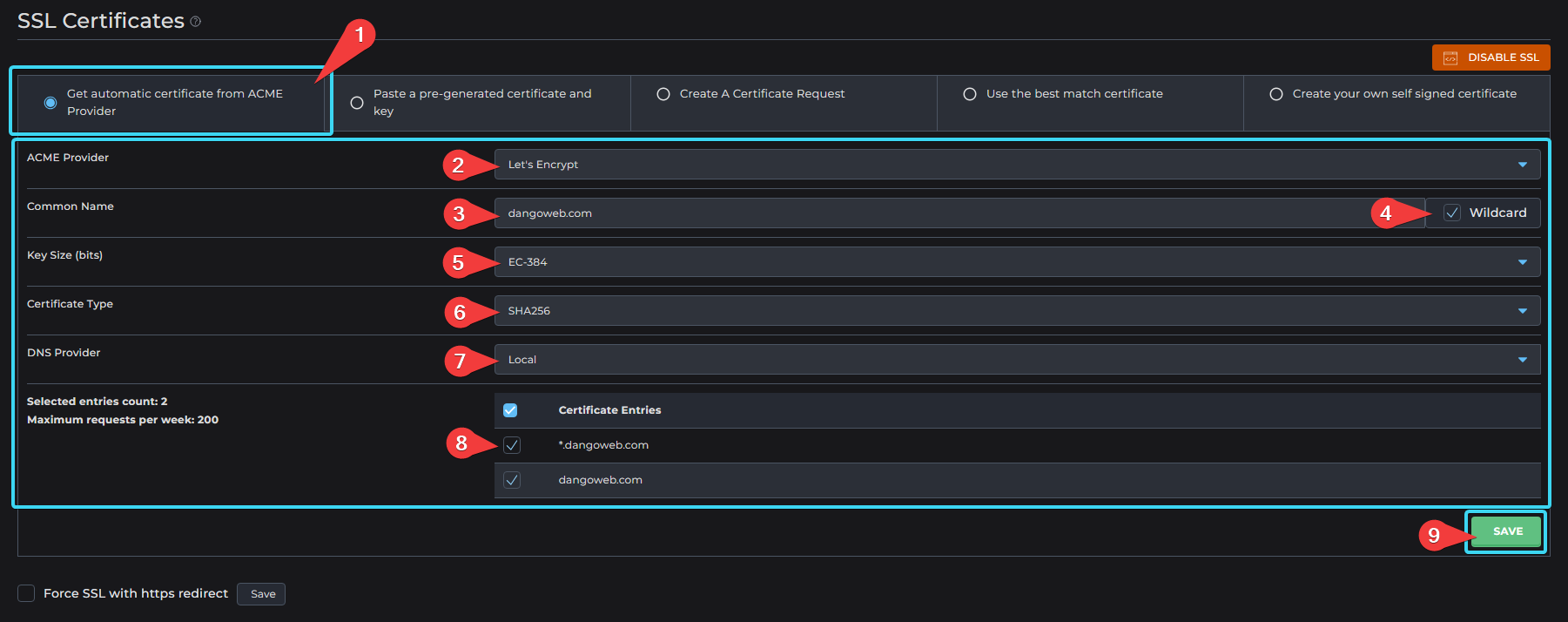
Use Local ACME Provider (Wildcard)
Cloudflare
Your SSL certificate may not renew automatically if there are issues with DNS connection during renewal.
- Select “Get automatic certificate from ACME Provider”. Fill in the form with the following details.
- ACME Provider:
Let's Encrypt - Common Name:
domain.tld(your domain or subdomain) - Wildcard:
Yes - Key Size (bits):
EC-384 - Certificate Type:
SHA256 - DNS Provider:
Cloudflare - Click on the Customize button and fill the following details.
- Account email: None
- API key: Your Cloudflare DNS API Token
- Log into your Cloudflare account
- Click your profile on the top right
- Click on API Tokens
- Create a new API token following the template “Edit zone DNS”
- Set permissions to
Zone : DNS : EditandZone : Read - Set the zone resources to
Include : Specific Zone : domain.tld(your domain) - Optionally restrict the token to the server IP address
38.46.219.156
- API token with
DNS : Editpermission (since v3.1.0): None - API token with
Zone : Readpermission (since v3.1.0): None - Alias to
CF_API_KEY: None - Alias to
CF_DNS_API_TOKEN: None - Alias to
CF_API_EMAIL: None - Alias to
CF_ZONE_API_TOKEN: None
- Certificate Entries:
domain.tld,*.domain.tld - Click on the Save button to save your certificate and preferences.
If your SSL certificate does not propagate within 24 hours, verify that your domain is linked properly and contact support.
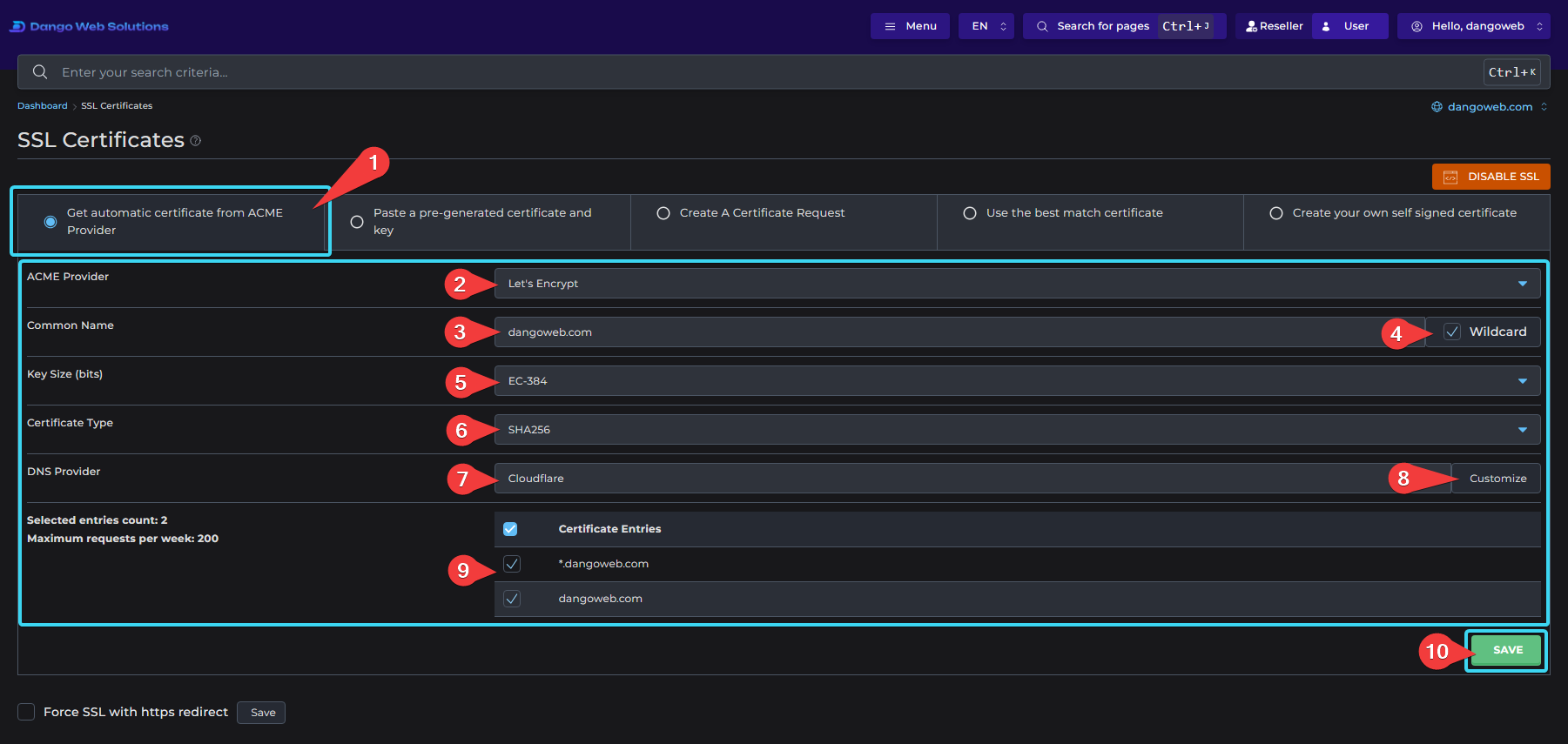
Use Cloudflare (Wildcard)
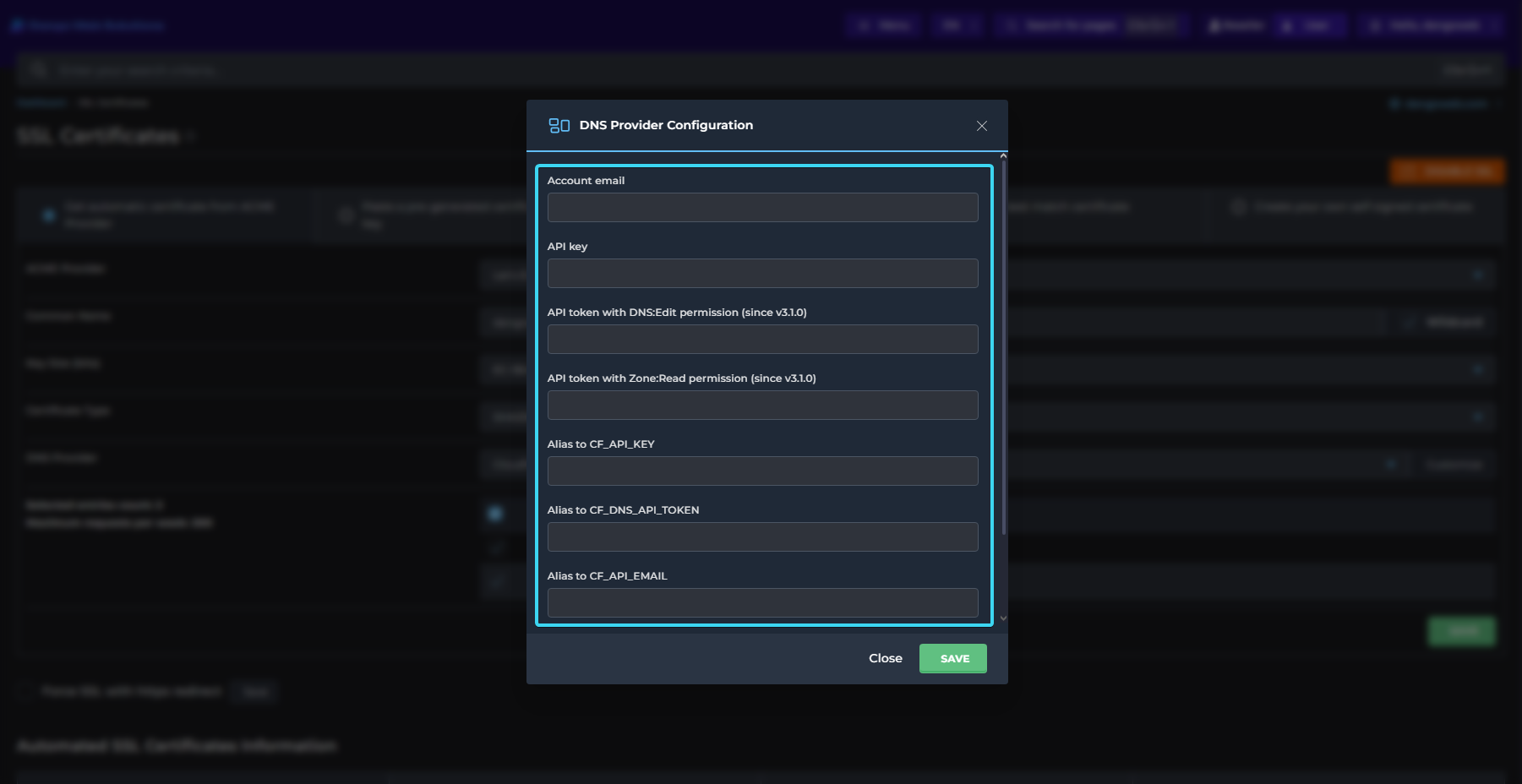
Customize Cloudflare (Wildcard)
Other DNS Provider
Your SSL certificate may not renew automatically if there are issues with DNS connection during renewal.
- Select “Get automatic certificate from ACME Provider”. Fill in the form with the following details.
- ACME Provider:
Let's Encrypt - Common Name:
domain.tld(your domain or subdomain) - Wildcard:
Yes - Key Size (bits):
EC-384 - Certificate Type:
SHA256 - DNS Provider: Your DNS Provider
- Click on the Customize button to authorize the host and set custom configurations.
- Certificate Entries:
domain.tld,*.domain.tld - Click on the Save button to save your certificate and preferences.
If your SSL certificate does not propagate within 24 hours, verify that your domain is linked properly and contact support.
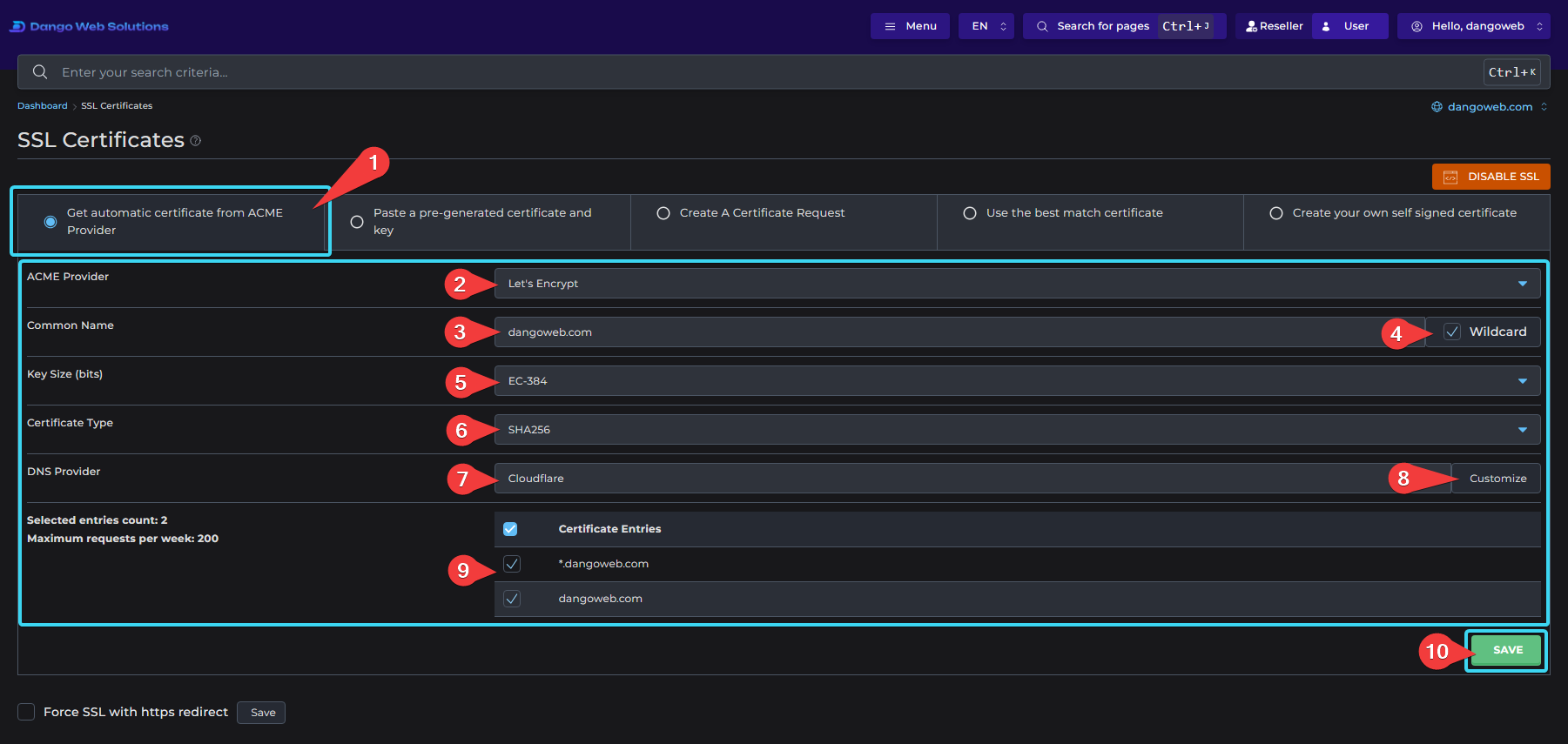
Use Other DNS Provider (Wildcard)
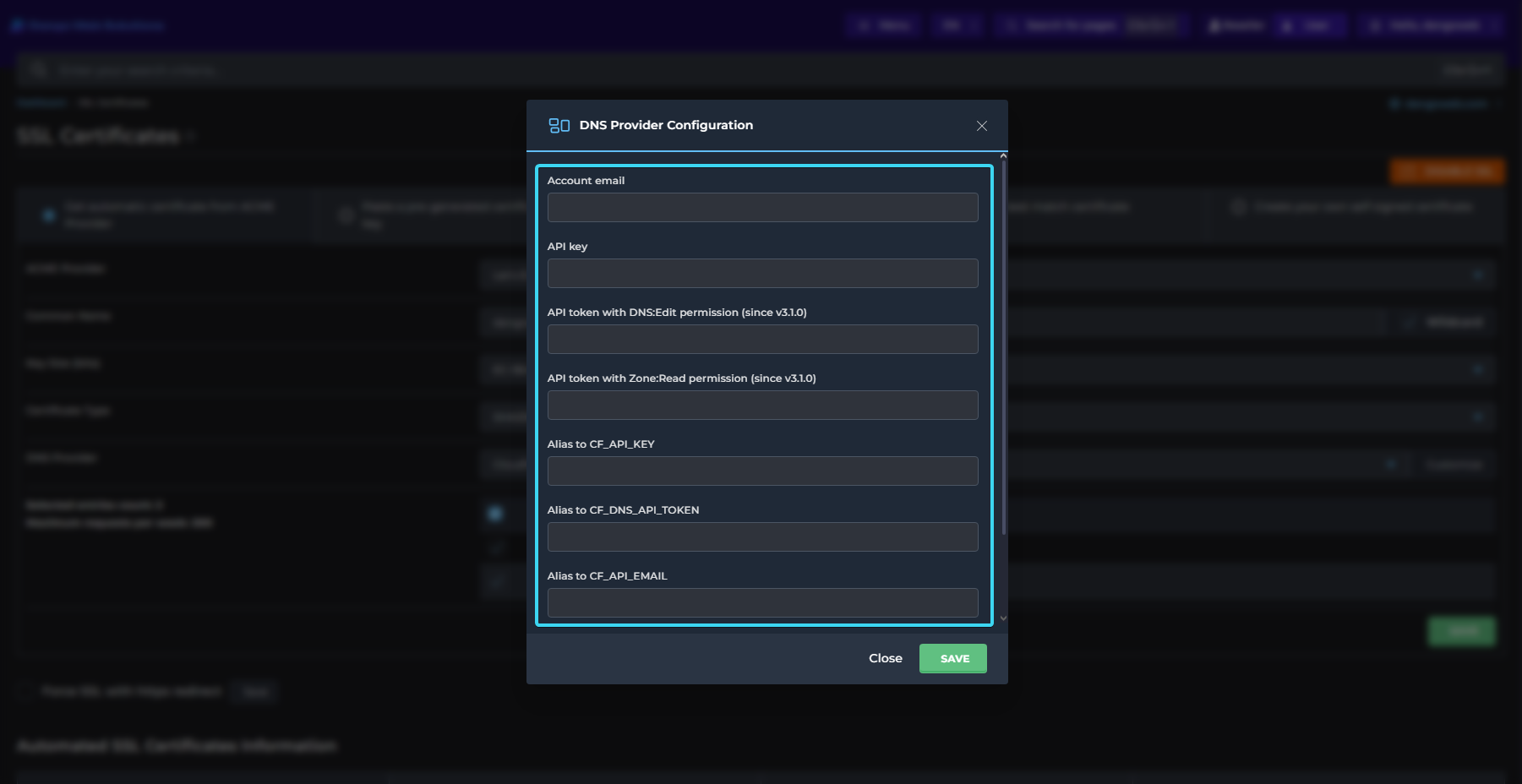
Customize Other DNS Provider (Wildcard)
Paste Pre-Generated
Your SSL certificate may not renew automatically. Check your plan with your SSL certificate provider for more details.
- Select “Paste a pre-generated certificate and key”.
- Paste your full certificate private key block into the “Key” field.
- Paste your full certificate block into the “Certificate” field.
- Click on the Save button to save your certificate and preferences.
If your SSL certificate does not propagate within 24 hours, verify that your domain is linked properly and contact support.
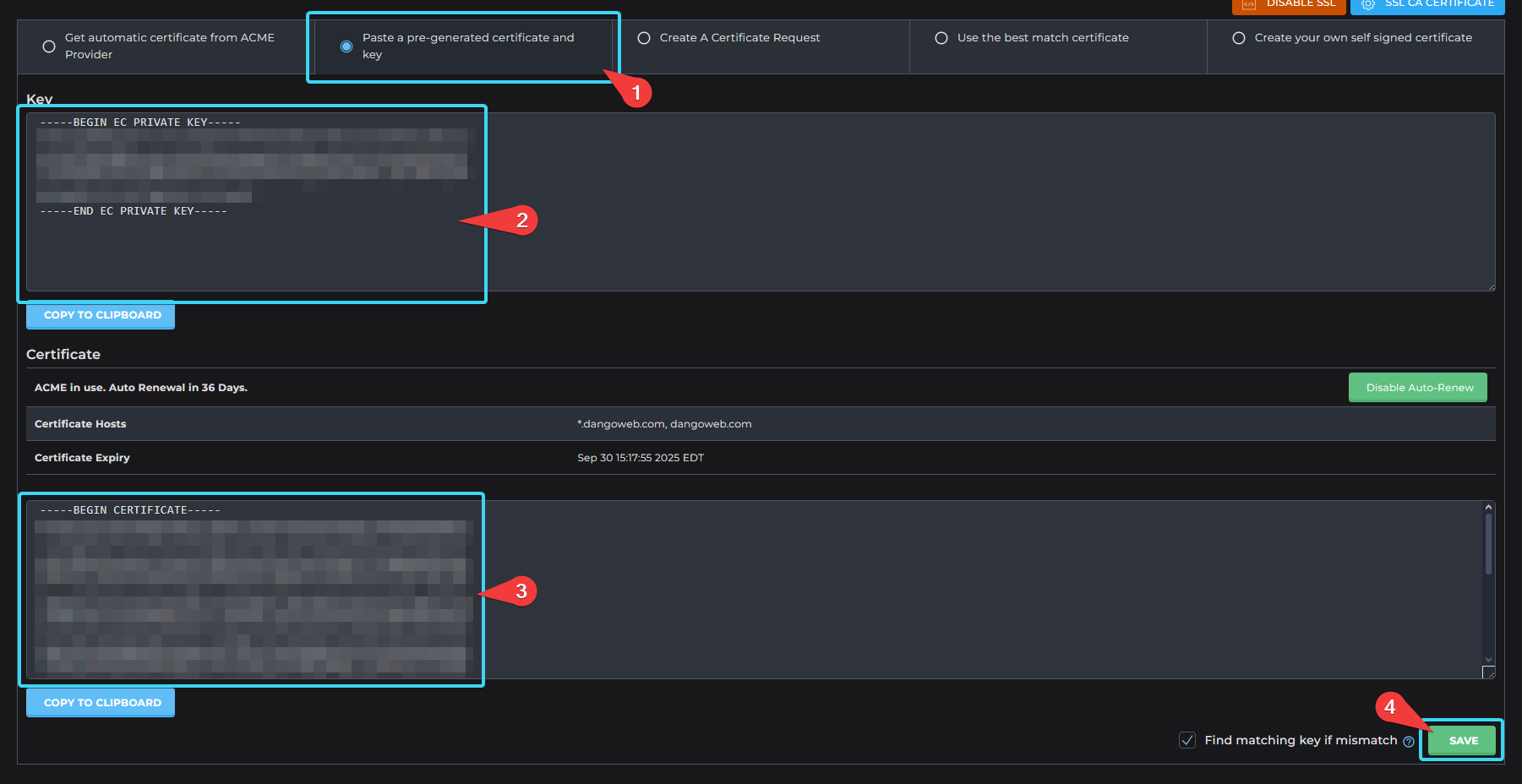
Use Pre-Generated
